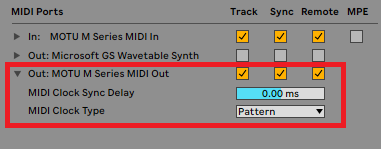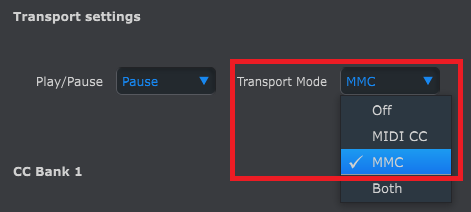Over the years, I’ve run into a couple of strange scenarios with MIDI when using Ribbons with Ableton and the Arturia Keystep 37. Since these are both common tools I wanted to share how I resolved them.
These aren’t bugs in Ribbons; we just need to adjust a few settings so Ableton and the Keystep work more smoothly with Ribbons.
MIDI Clock Synchronization and Ableton
Problem: When switching between different computers or working outside my studio, I’ve noticed that Ribbons sometimes doesn’t immediately sync to Ableton’s MIDI clock. This happens because Ableton’s default MIDI Clock Type is set to Song.
Solution: To improve synchronization with Ribbons, change Ableton’s MIDI Clock Type to Pattern, which is recommended for devices that play looped patterns (like drum machines or groove boxes). Also, be sure to enable Sync and Remote if you want to send both MIDI clock and CC messages to Ribbons.
Ribbons Synth Compatibility with the Arturia Keystep Arpeggiator/Sequencer
Problem: When using Ribbons with a Keystep, the internal sine wave synth is muted when you press the Play button on the Keystep’s sequencer/arp.
Looking at the MIDI CC settings for Ribbons in the user manual (firmware 2.0), we see the following:
| MIDI CC # | Destination | Range |
|---|---|---|
| 52 | Synth Attack | 0–127 |
| 53 | Synth Release | 0–127 |
| 54 | Synth Volume | 0–127 |
MIDI CC 52 isn’t standard, so manufacturers can assign it to different parameters. In this case, the Keystep sends MIDI CC 52 (value = 255) when you press Play, and CC 52 (value = 0) when you stop. This conflicts with how Ribbons interprets CC 52, causing the synth to mute.
Solution: In Arturia’s MIDI Control Center software, disable sending MIDI CC 52. Go to the Transport settings: if it’s set to “Both,” change it to MMC. This ensures the Keystep still sends MMC (MIDI start/stop/clock) so Ribbons remains synced but without muting its internal synth.
I hope this helps anyone out there who has encountered either of these things!