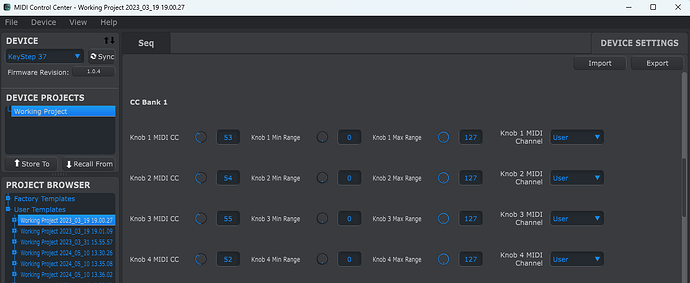Greetings, forgive me if this has already been covered. I haven’t used midi in my live rig before. I can’t seem to find it: Can you map a MIDI keyboard to Ribbons to control multiple parameters of the pedal and also use keyboard for the synth? Would this require an initial connection with Ableton to set up? Thanks so much for this magical pedal!
You can connect a MIDI controller (be it in the shape of a keyboard or any other shape or form) to the Ribbons, provided that this MIDI controller has a “standard” MIDI output, either a 5-PIN DIN (a proper cable is then required), or TRS (so-called “Stereo jack”, although it has nothing to do with the stereo audio signal in this case).
As to what you can control with that MIDI controller, largely depends on the controller itself, and what you can program its various keys, switches, knobs, buttons etc to send out.
Knowing the specific model of a keyboard you want to use might help answer this question in a fuller manner )
You can map a midi keyboard via a midi out from the keyboard like a KeyStep 37. If you want to go via USB, you can do that as well, but in that case, you are going keyboard into USB (midi over USB), you will likely need something like Ableton in between. There are many other options to bridge software with external midi. Midi CC is what controls all the parameters while the note data is for the built-in synth.
@sangkong @SV_huMMer Thanks for the responses! As an example of what I would love to be able to do: control high pass, low pass, and T1 and T2 controls as well be able to play the synth. Wondering if this is possible to save as a preset configuration and if it does require Ableton to set up: I’m wondering if I’ll always need Ableton running(?) or if after the preset is made I’ll be able to simply plug in my midi keyboard/controller and be good to go without need for an external computer running Ableton?
I ordered the TRS to MIDI adapter last week. I have not yet purchased a midi keyboard/controller. I want to make sure I understand the possibilities first.
Thanks again for your time!
Really depends on the keyboard you get. If you get a Keystep for example, you can map the dials to whatever cc’s you want using the Arturia app. As long as you can do that send the appropriate values of the cc’s, you can plug directly into the ribbons. If you want Ableton to be in the middle, then you can do that too. The advantage of this is you can record midi automation in a track. Same thing but in this case, ableton sends the midi cc info to ribbons. You could in fact use ableton to send midi cc to the key step and midi thru to the ribbons. Hope this is making sense. Make sure you get a keyboard that can be programmed and can also send it out through the type of connector you ordered. Midi can be sent thru usb, din, or trs. I just set up a pirate midi pedal to do this directly to ribbons today, so I can change looper tracks and remotely hit the bypass or touch. You can do everything through midi.
sangkong really laid everything down perfectly.
Will add a couple of more observations that you might find useful.
-
I would avoid midi keyboards/controllers, that can only do MIDI over USB (there are plenty of those now, especially in more compact/affordable segments). This will make it more difficult to interface with Ribbons (as Ribbons has no USB interface, you will need to go through the hassle of adding a USB Midi Host in the middle). Look for a midi keyboard that has 5PIN DIN or (even better in your case) mini TRS Midi. With TRS midi, make sure your cables are of correct pinout. Unfortunately, for some reasons, the industry decided that diversity is for the better in this regard )))). I am referring to TRS MIDI Type A vs Type B (vs Tip Active, Ring Active, Tip In Ring out and all this mess). I’ve seen people throwing their gear into the window from despair because of a wrong cable ). The good thing is the wonderful Kinotone thought about this as well, and provided internal jumpers to set the TRS MIDI socket to the needed pinout.
-
As far as presets go, it’s important to understand, that Kinotone’s MIDI chart is global, and will remain the same for all of Kinotone’s presets.
So if you want your various knobs, buttons, faders etc of your future midi controller/keyboard to control different things on Ribbons, this will need to be done at the controller end. Look for MIDI keyboards, that allow you to program and save different “sets” of controls (they can be named differently, “presets”, “banks” etc). My personal advice is also to look for a midi controller that will allow you to switch between those “presets” from the controller itself, without the need to hook it up to the configuration software. Most adequate midi keyboards will allow you to do that, but there are a few that don’t.
Hi @Drewdrawn
Lots of info coming at you! Haha.
You don’t need to use Ableton. If you’re looking for a simple setup to play the synth I agree that your best bet is a keyboard controller with a 5 pin DIN MIDI out. We like our KeyStep 37 - you can map the 4 encoders to any parameters via CCs (HP, LP, T1, T2 …)
You’ll simply connect your device using a standard DIN MIDI cable to the Type A TRS adapter you bought from our webstore and into Ribbons’ MIDI jack.
As far as presets go - many devices do let you save “sets” (or similar terms), so that’s something to consider if presets are important to you. Ribbons can also save and recall up to 32 presets with Program Change (PC) messages, but not all controllers support PCs (the KeyStep 37 doesn’t).
If you have Ribbons at your fingertips, loading presets on the device itself is extremely easy.
MIDI topics are documented in our online manual here. Once you dive in that’ll be your best resource!
Also, regarding PC messages. Though my foot controller does send PC messages, it is really best used to Scroll through Presets and not so great at saving Presets. Most midi controller keyboards don’t really have a way to send specific PC messages. Scrolling is not useful per say because you’ll end up going to preset 1-32 in order to save 32 for example. I found a macos app called Pocket Midi that lets you type in the PC number, 32 for example, and hit transmit to the channel you want, which makes it relatively easy. Set the tape effects how you want, hit the push button for 3 seconds, then transmit the PC message. All of the midi pedals work similarly - like Chase Bliss for example. It’s clunky, but it makes sense given the limits of midi. Unfortunately, you’ll need your computer. Once it’s programmed, then you can use scroll or program a button to send a PC message assuming your midi controller supports that. The Helix Stomp let’s you do this for example as does Morningstar or various other guitar focused controllers. Or you can just overwrite 1-8 and access it through the ribbons pedal itself. Another option if you don’t mind integrating your computer is to have Ableton running and use the Max4live Ribbons device (Assuming you have a version of Ableton that supports it). I’ve found this is the best way to see what’s going on in the pedal and is worth starting up Ableton for at least for creating presets/patches. Then save them to a preset for later if you want to perform.
As @carl_cat said, the Keystep 37 is perfect for what you want to do. No Ableton required. Since you have the Kinotone adapter, you can plug the DIN MIDI out on the Keystep directly to Ribbons. You can play the synth and then customize what MIDI CC’s are being sent using Arturia’s MIDI Control Center. You could set up the four encoders to control HP, LP, T1, and T2. There are four “banks” so you could control up to 16 settings on Ribbons using just the Keystep 37.
@SV_huMMer @sangkong @carl_cat @jaakjensen Thanks so much for all the info! I started my Midi adventure out with a borrowed Yamaha Reface. The Reface has been great for getting me started using the synth and I’m still working on setting up the midi mapping via MacOS. I’ll be looking to get the Keystep soon per your suggestions. ![]()
@jaakjensen Two questions I have are: should the Synth volume be able able to be saved in a preset. I haven’t had luck getting it to save. The last pedal in my chain is a UA Dream (Fender 65 amp clone). For the synth to not be fully overdriven I have to set the volume to 4.
2nd related question: any chance there might ever be an update to control all synth parameters from the pedal itself?
Thanks!