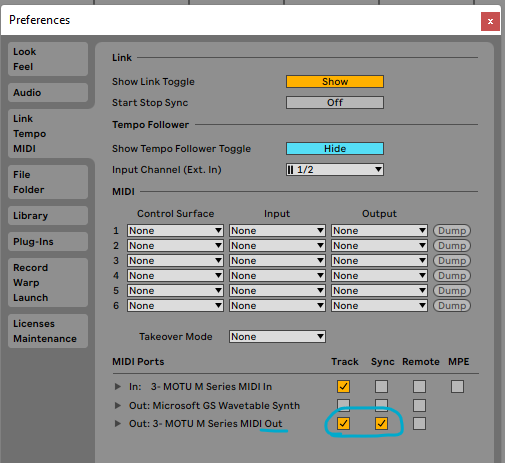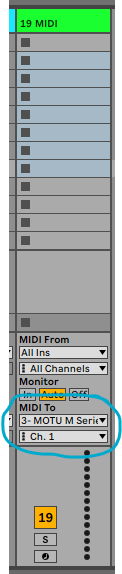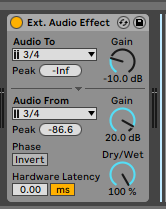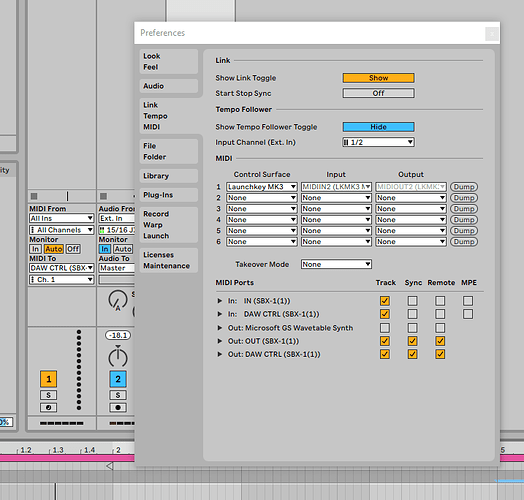Hey,
I recently bought the cables as listed in one of the forums called “What Midi cables work with ribbons” I bought the verified solution one to work.
After purchasing, I’m having trouble connecting it to my DAW (Ableton). I have this cable + This cable
I’m struggling to find a way to connect this to my laptop to control the pedal with automation and the M4L device provided. I just got the pedal a week ago but have been struggling with it since. Any advice is appreciated. I have a MB Pro 2021 and an UAD Apollo Twin. Also, trying to route it through my Prophet Rev 2.
TD:LR: I can’t find a way to connect the midi into my laptop to control within Ableton using the M4L device. I have purchased the necessary cables but unsure how to connect it through.
2 Likes
Hi @iamsaintlewis !
Sorry to hear you’re having trouble. Let’s help you get this sorted. 
First off, make sure you have the MIDI interface set up correctly in your Ableton MIDI preferences. You should see your iConnectivity mio as one of the options. Set MIDI output up so that Track and Sync are enabled. Track lets you send MIDI CC’s through a MIDI track and Sync enables the sending of MIDI clock through your MIDI interface’s MIDI out connection.
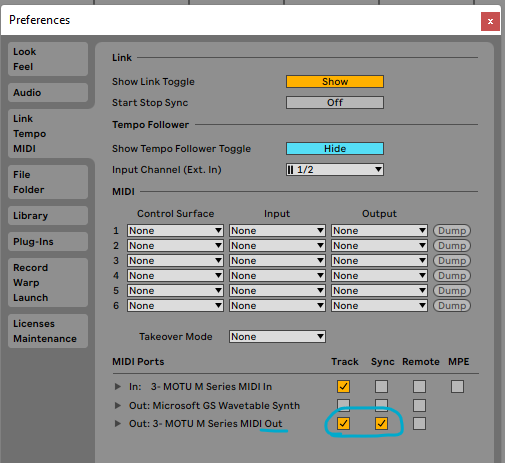
Second, create a MIDI track in Ableton and drop the Max for Live device on the MIDI track. You must place the M4L on a MIDI track, not an audio track. Then make sure you set up the MIDI To section of the MIDI track (see below), so that the track knows to send data out through your iConnectivity mio. Ribbons defaults to Channel 1, so you can leave the channel as-is while getting set up. You can always change Ribbons MIDI channel later.
Now you should plug the MIDI OUT on your iConnectivity mio to the MIDI input on Ribbons using a MIDI to 1/4" TRS adapter (it sounds like you purchased the one I typically use).
If everything is physically connected correctly, you should be able to control Ribbons using the M4L devices using MIDI. If not, let me know and I would be happy to help you troubleshoot some more.
I tested your device using Ableton and the Max for Live device before shipment, so I’m pretty certain this is just a setup related thing.
1 Like
Just to confirm, you do have this adapter, correct?
And one of these?

You mentioned you bought the cables from “What Midi cables work with ribbons” but neither of the links you shared are from that page.
1 Like
Hey Jaak, sorry I totally didn’t describe that properly. I own a iConnectivity Mio and I also bought the two photos you just sent (the adapter and the tip sleeves). Testing out your instructions now!
2 Likes
Another note (which you’re probably already aware of): I just watched a Youtube video where someone was using the iConnectivity Mio and it looks like you connect the black cable labeled “Out” to the input on the device you want to control (Ribbons in this case).

1 Like
Yup! it worked!! I connected it to the black cable and used the ableton settings you gave and it works! Thank you so much!
2 Likes
Woooooohooooo! Congrats!
Ok, now some tips and fun things to try:
-
When using Ribbons with Ableton, I sometimes run whole tracks or songs through it. To do that I set it up as an external audio effect and use these settings. You might have to tweak these for your interface to avoid clipping though:
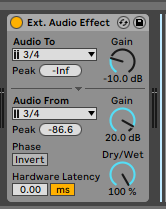
-
If you enabled Track in the MIDI preferences menu, you can now sync the Repeater touch mode to MIDI clock. If you set it to random subdivisions (Touch Param 1 fully clockwise) + resampling mode (Touch Param 2 fully clockwise) and then run a drum beat or track through Ribbons, you can get some interesting randomized ratcheting effects or slip/slip roll sounds like you would find on DJM mixer.
-
The Tape Stop touch mode can be a great way to create transitions (intros, verse to chorus changes, cold cut endings)
-
Crushed Cassette touch mode is great for emulating vintage samplers
-
Use Ribbons on an FX Send for its nice reverb
-
Use the compressor as a master or drum bus compressor - the compressor in Ribbons is based on the Vinyl Sim compressor in the SP-303, which Dilla used a lot on Donuts.
6 Likes
I can’t even get my ribbons to respond to MIDI at all via Ableton.
Hi @Chadalien77 I’m sorry to hear you’re having trouble getting Ribbons to communicate with Live via MIDI. I’m happy to help you get things sorted.
FYI, I have moved your reply to a more relevant thread about getting Ribbons set up with Ableton Live.
Two things for you to review:
- First, how are connecting Ribbons to your DAW? Are you using a MIDI to TRS adapter? If so, which one? Not all DIN MIDI to TRS adapters are the same and there are a number of different standards. Ribbons is compatible with a couple of different wiring schemes which are detailed here in the online manual. There is also a forum thread called What MIDI cables work with Ribbons? which lists some verified cable solutions in case that’s helpful.
- Please review my post above which includes instructions for configuring Ableton Live to send data through your MIDI / audio interface using a MIDI channel.
After looking this over you are still having trouble feel free to let me know here or by emailing support@kinotoneaudio.com - I will do my best to provide advice specific to your setup.
Hi Jake, I really appreciate the reply and hope we can get it set up in Ableton as this is my first pedal I find it quite challenging to get used to, in comparison to programming something in the box!
For clarity I’m running Ableton 11 and use a Roland SBX-1 Sync Box to connect to my MIDI devices.
I am using the MIDI OUT 2 socket with the cable below.
I did also try using the MIDI THRU on my Juno 106 and JX8P as I was confused about the “doesn’t work with USB interfaces” comment in the manual.
Here’s the MIDI cable I bought.
My setup so far is as follows:
I use my Ribbons with Ableton + audio interface + Max for Live device just about every day and it works great.
Unfortunately the cable you picked up does not follow the MIDI Association’s spec, which is likely why you’re having trouble communicating with Ribbons over MIDI. The listing you’ve shared sates that the INNOV8 cable can transmit audio signals but it doesn’t actually specify that it follows the MIDI standard. This is fairly new still (introduced in 2018) and typically referred to as Type A. There are 10 different ways you could wire 3 connections to 5 so as you can imagine there are all kinds of cable options out there! Ribbons works with Type A, Type B, as well as the Chase Bliss MIDI Box.
I believe you’re in the UK - if so, here is an affordable solution that should work well from a retailer in your area (Thomann). They sell a TRS MIDI Type A cable from Befaco. It has a 3.5mm TRS connector on it so you will have to buy a 3.5mm to 6.3mm TRS adapter as well. Total cost = 11.5 euros / 12.55 USD.
Ribbons does not have a USB connector, which is why the manual says “Ribbons is directly compatible with all non-USB-style MIDI controllers.” It IS compatible with anything that can send MIDI through a standard 5-pin MIDI DIN port.
I think that should resolve things. Let me know if you need anything else - I’m always happy to help. 
Thanks again for helping.
Yes, i began to suspect as much but wanted to wait for confirmation! I have ordered the cable you said. Thomann was sold out but Juno are delivering it to me tomorrow! Woo!
I’m sure that the Ableton link will make it a very useful bit of kit for me.
Thanks again! Excited to try it out!
1 Like
Great! If you have any issues with that cable please let me know. I’m 95% certain it will work but I haven’t tested that particular cable from Befaco myself.
Don’t forget to pick up a 3.5mm to 6.3mm TRS adapter as well!
If you find it doesn’t work for any reason at all, just let me know and we’ll get you sorted. 
I forgot to say the new cable works a treat, so you can add it to the list!
Thanks for all your assistance, I really appreciate it!
1 Like