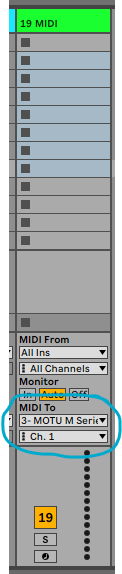Hi @iamsaintlewis !
Sorry to hear you’re having trouble. Let’s help you get this sorted. ![]()
First off, make sure you have the MIDI interface set up correctly in your Ableton MIDI preferences. You should see your iConnectivity mio as one of the options. Set MIDI output up so that Track and Sync are enabled. Track lets you send MIDI CC’s through a MIDI track and Sync enables the sending of MIDI clock through your MIDI interface’s MIDI out connection.
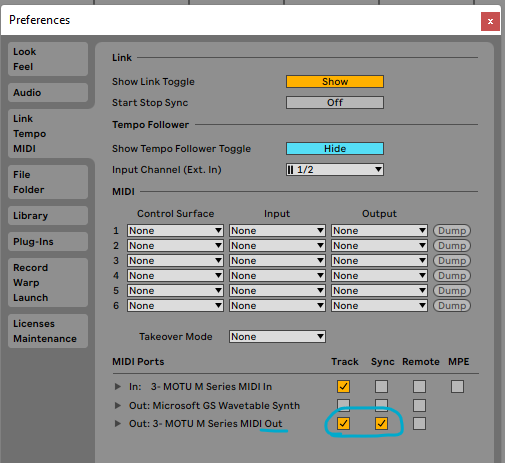
Second, create a MIDI track in Ableton and drop the Max for Live device on the MIDI track. You must place the M4L on a MIDI track, not an audio track. Then make sure you set up the MIDI To section of the MIDI track (see below), so that the track knows to send data out through your iConnectivity mio. Ribbons defaults to Channel 1, so you can leave the channel as-is while getting set up. You can always change Ribbons MIDI channel later.
Now you should plug the MIDI OUT on your iConnectivity mio to the MIDI input on Ribbons using a MIDI to 1/4" TRS adapter (it sounds like you purchased the one I typically use).
If everything is physically connected correctly, you should be able to control Ribbons using the M4L devices using MIDI. If not, let me know and I would be happy to help you troubleshoot some more.
I tested your device using Ableton and the Max for Live device before shipment, so I’m pretty certain this is just a setup related thing.